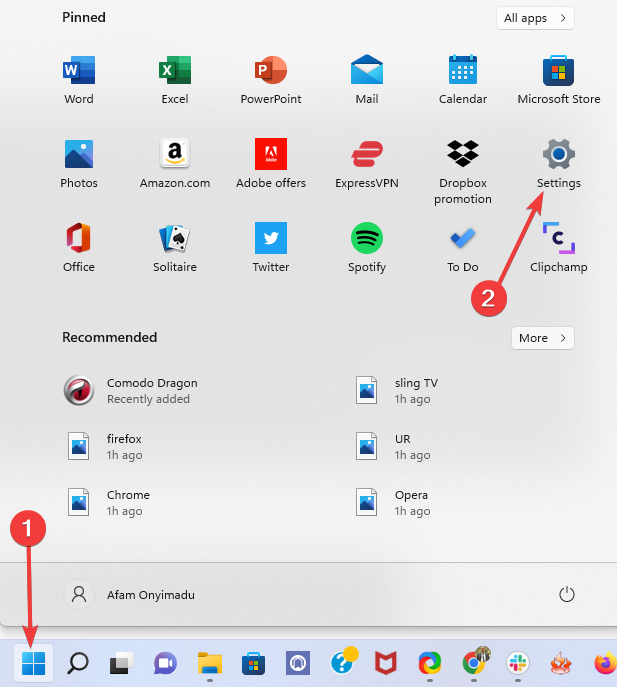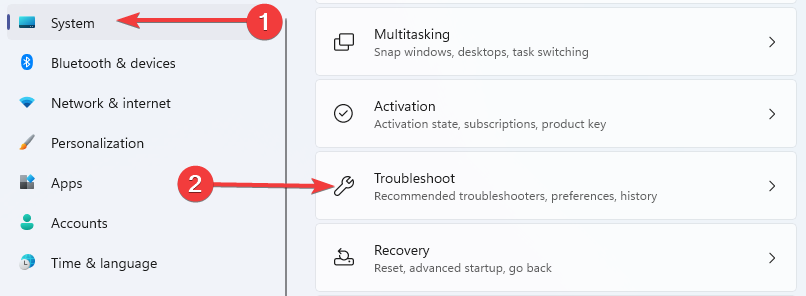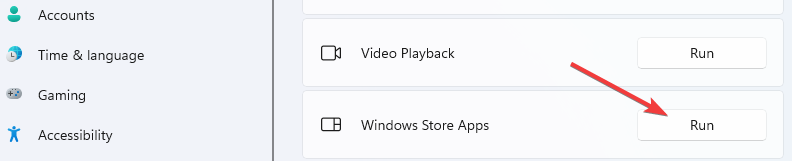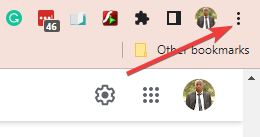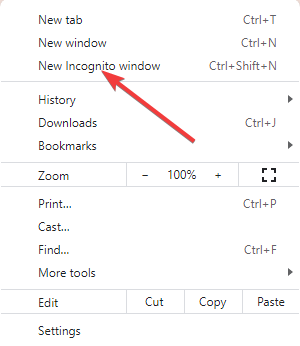Fix Microsoft Sway if It’s Not Working in 5 Steps
If sway.office.com cannot connect, use our recommended browser
4 min. read
Updated on
Read our disclosure page to find out how can you help Windows Report sustain the editorial team Read more
Key notes
- Microsoft Sway not working means you cannot continue your school or work projects.
- You should switch to a better presentation program to quickly solve Sway not working.
- Lastly, users recommend using the Sway website instead if the Microsoft Sway app is not working.
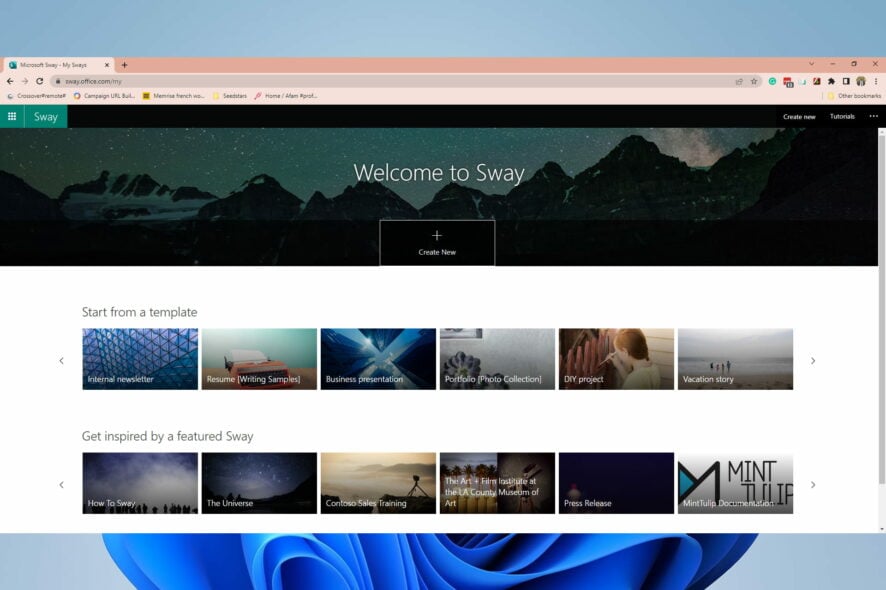
Many users reported that Microsoft Sway is not working on their PCs for unknown reasons. In this article, we take a look at this issue and recommend to you the best fixes.
Why is Microsoft sway not working?
The most common cause of Sway not working is issues relating to Microsoft servers; Microsoft Sway may be down. In such cases, sway.office.com would have refused to connect. You should note that to perform actions like edits, you must be logged in.
How do I fix Microsoft Sway when it doesn’t work?
1. Use the Microsoft Store app troubleshooter
- Click on the Start menu and open the Settings app.
- Under the Systems menu, select Troubleshoot from the left pane.
- Click on Other troubleshooters.
- Now under Windows Store Apps and click on Run.
- Once the troubleshooter starts, follow the instructions on the screen.
- After the troubleshooter is finished, check if the problem is still there.
If the Microsoft Sway app isn’t working, you might fix it by using the Microsoft Store app troubleshooter.
2. Use the Sway website instead
- Optional: Log out from OneDrive and close all browsers.
- Launch your web browser.
- Go to the Sway website.
- Check if the Sway is working for you.
In case of Microsoft Sway app isn’t working, you can always use the Sway website as a workaround.
3. Try using Sway in Private/Incognito mode
- Open your browser.
- Click the Menu icon in the top-right corner.
- Now choose the New incognito window.
- After the Incognito window opens, try accessing the Sway website.
- If this still doesn’t solve your problem, check our other solution below.
The interface will be different depending on your browser; however, they should all look very similar. We’ve used Google Chrome as an example.
4. Wait for Microsoft to address the issue
If Microsoft Sway is not working, the issue may be related to Microsoft and their server, not your PC.
In that case, you’ll have to contact Microsoft support and explain your problem. If the problem comes from their side, wait for them to fix it.
Make sure you contact the Microsoft support team, who will guide you through everything you need to know and do to solve the issue or inform you regarding their problem.
5. Switch to another third-party program
Microsoft Sway isn’t the only software tool that you may use to create and share interactive personal stories and presentations. There are many others available; you just need to choose one most suited to your preferences.
When used correctly, most professional presentation software allows you to create fascinating presentations with minimum effort and leverage templates’ power to focus and polish the material to be delivered.
What can I do if Sway analytics is not working?
This issue is not unrelated to other problems you may face with the service. In most cases, it could be a server-side error; you can only wait until Microsoft fixes it.
If this is not the case, you should try the other solutions recommended in this article. They would also come in handy.
Nonetheless, the quest for better and more accessible presentation software resulted in the wide range of solutions we now have. Even though there are so many other possibilities, don’t be too concerned with the software at first.
Instead, concentrate on communication and storytelling, and choose software based on the storyline you wish to tell. But don’t worry; even if you’re not a storyteller, the professional presentation tools will give you everything you need to shine.
There you go, several quick and easy solutions that can help you solve problems with Microsoft Sway. Please let us know if you found our article useful by leaving a comment below.