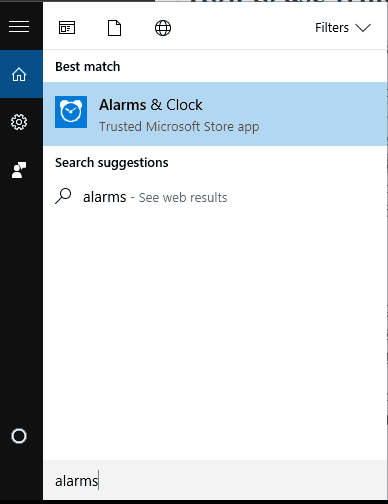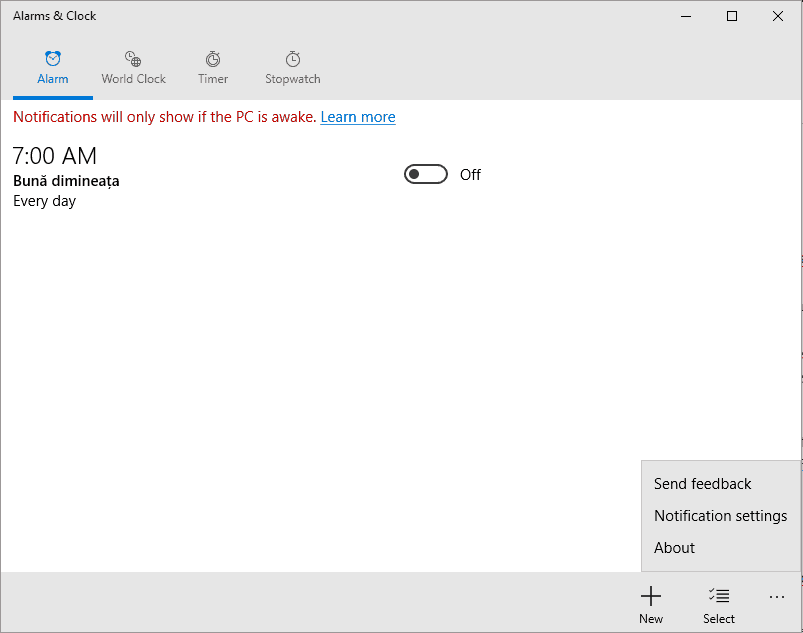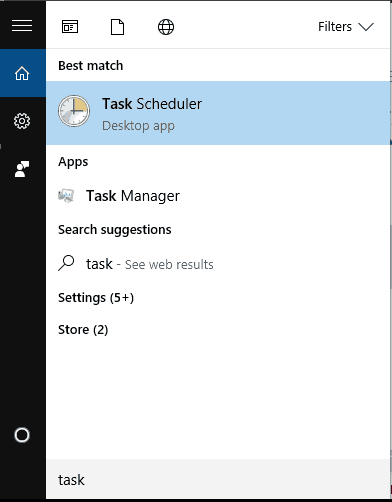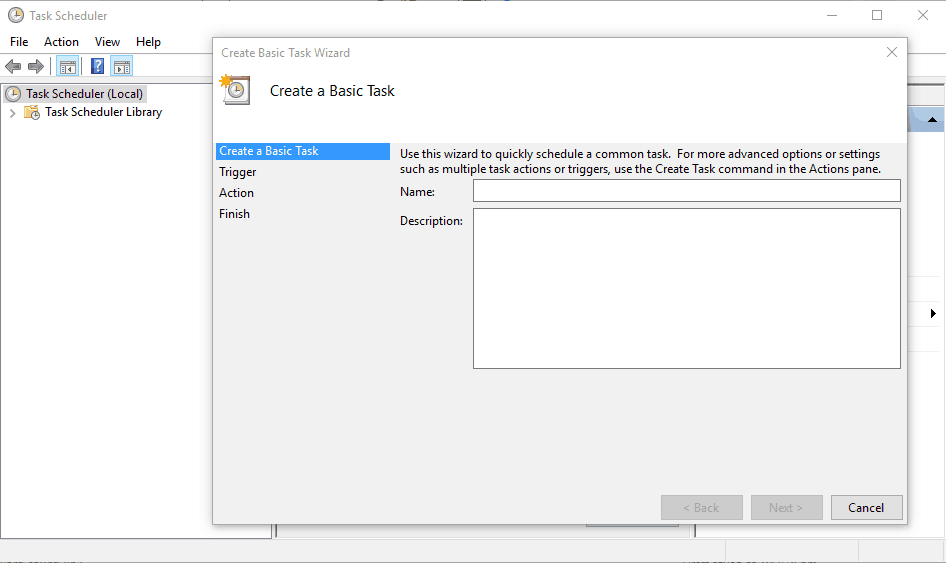Can I Set an Alarm on my Computer: Do it on Windows 10
Use the built-in Alarms and Clock app
3 min. read
Updated on
Read our disclosure page to find out how can you help Windows Report sustain the editorial team Read more
Key notes
- If you want to set an alarm on the computer, use the built-in Clock app.
- Some users prefer third-party solutions due to an enhanced feature set offered by these.
- You can set up an alarm using VLC which will work even when the PC is in the sleep mode.
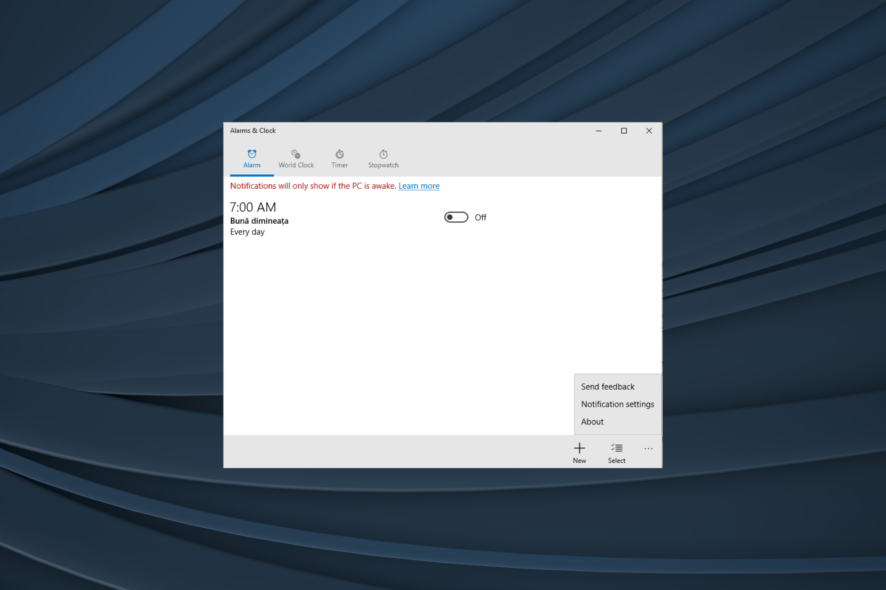
Did you ever want to use your Windows 10 PC as a personal alarm clock? You must have wondered if you can set up the computer as an alarm clock. You are not alone; we all have!
And you can set an alarm on Windows 10. Even better, you can use it as a dedicated alarm clock, the only condition being that the PC must be turned on when the alarm is supposed to ring.
But if you don’t want to PC to remain turned on, there is a solution that will come in handy. Keep reading to find out!
How do I set an alarm on my Windows 10 computer?
1. Use the built-in Alarms & Clock
- Open Search, type alarms & clocks, and click on the relevant result.
- From here, you can edit the alarm that is already created. Just click on the entry displayed and choose when to set the alarm, for how long, and so on.
- If you want to add and customize a new alarm, click on the + icon located at the bottom-right corner.
- Follow on-screen prompts for setting a new alarm time, entering a new name for the newly created alarm, choosing when to repeat this new setup and the alarm, or applying a new sound for your new notification.
- When done, click on the Save button.
When you want to set up an alarm in Windows 10, it’s best to use the dedicated Alarms and Clock app that comes built-in.
2. Create a new task and run it through VLC player
 Tip
Tip
- Click on the Search field, type task scheduler, and click on the entry with the same name.
- From Task Scheduler, click on Action and choose Create Basic Task.
- Complete the field by following on-screen prompts.
- In the Start a Program field, enter the path to VLC and also the path to the music or video you want to play at the end.
- Make sure that in the Add Arguments path (there is where you enter the path to music and video files), there is no space included.
- In the end, make sure you check the Open the Properties dialog for this task when I click Finish option.
- In the new window, switch to the Conditions tab and check the Wake the computer to run this task field.
Use this method if you want to run a video or a specific sound as your alarm notification. Also, this solution can even wake your Windows 10 computer from sleep mode, so you don’t have to worry about any other things.
3. Use third-party alarm applications
If the previous methods didn’t work, you can always download a third-party alarm clock software. We already covered some of the best alarm clock software for Windows 10.
All these applications offer great features, so feel free to choose any. So make sure to check the curated list and install one that seems the best.
That’s all for now! You now know how to set up an alarm on a Windows 10 computer in no time. Before you leave, find out how to speed up your Windows 10 PC.
For any queries or to share the app you used to set up an alarm, drop a comment below.