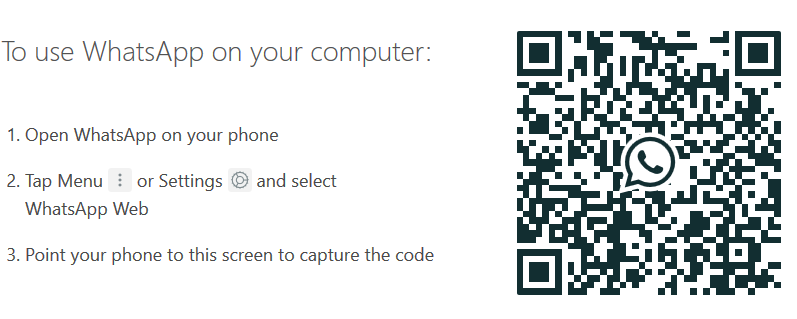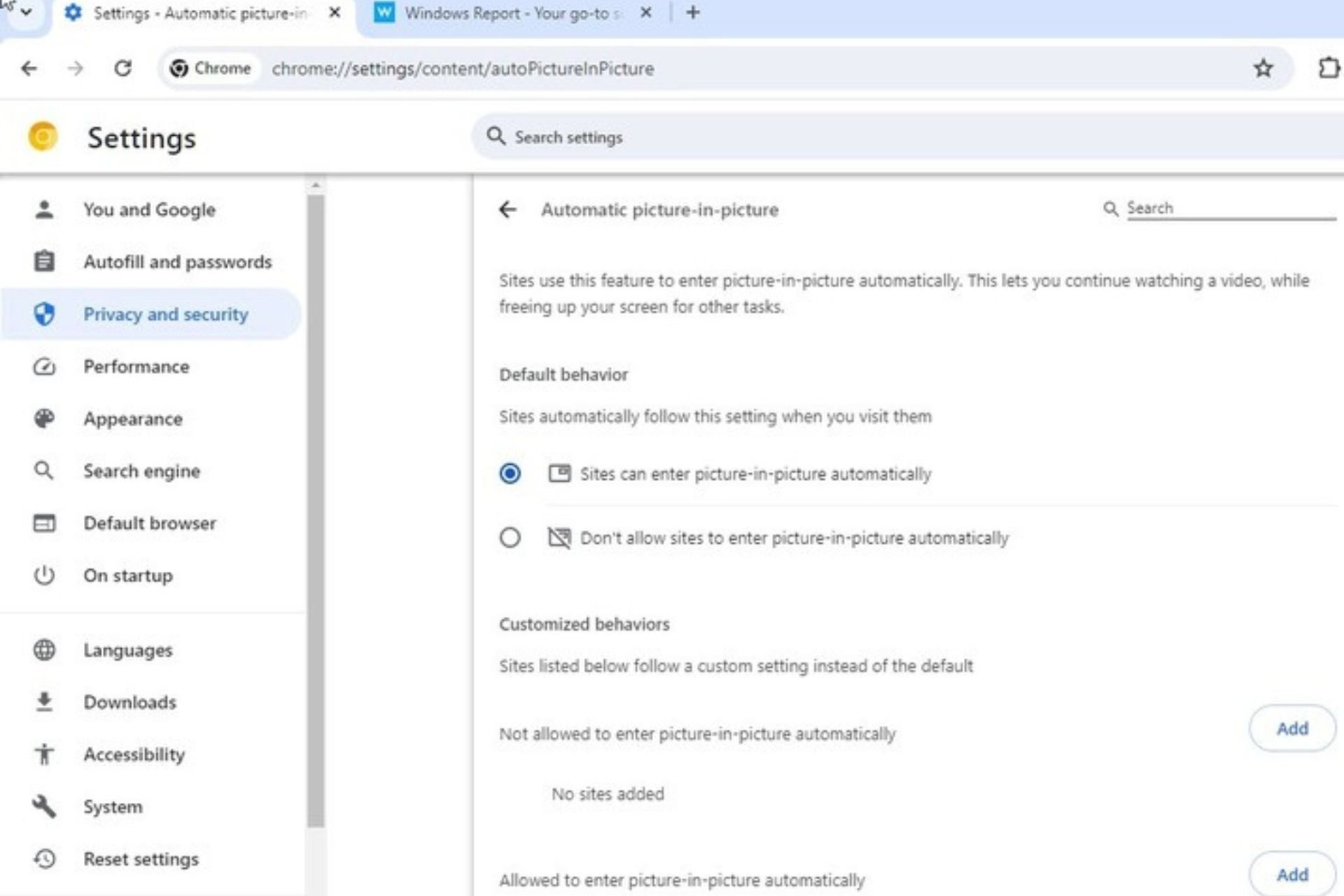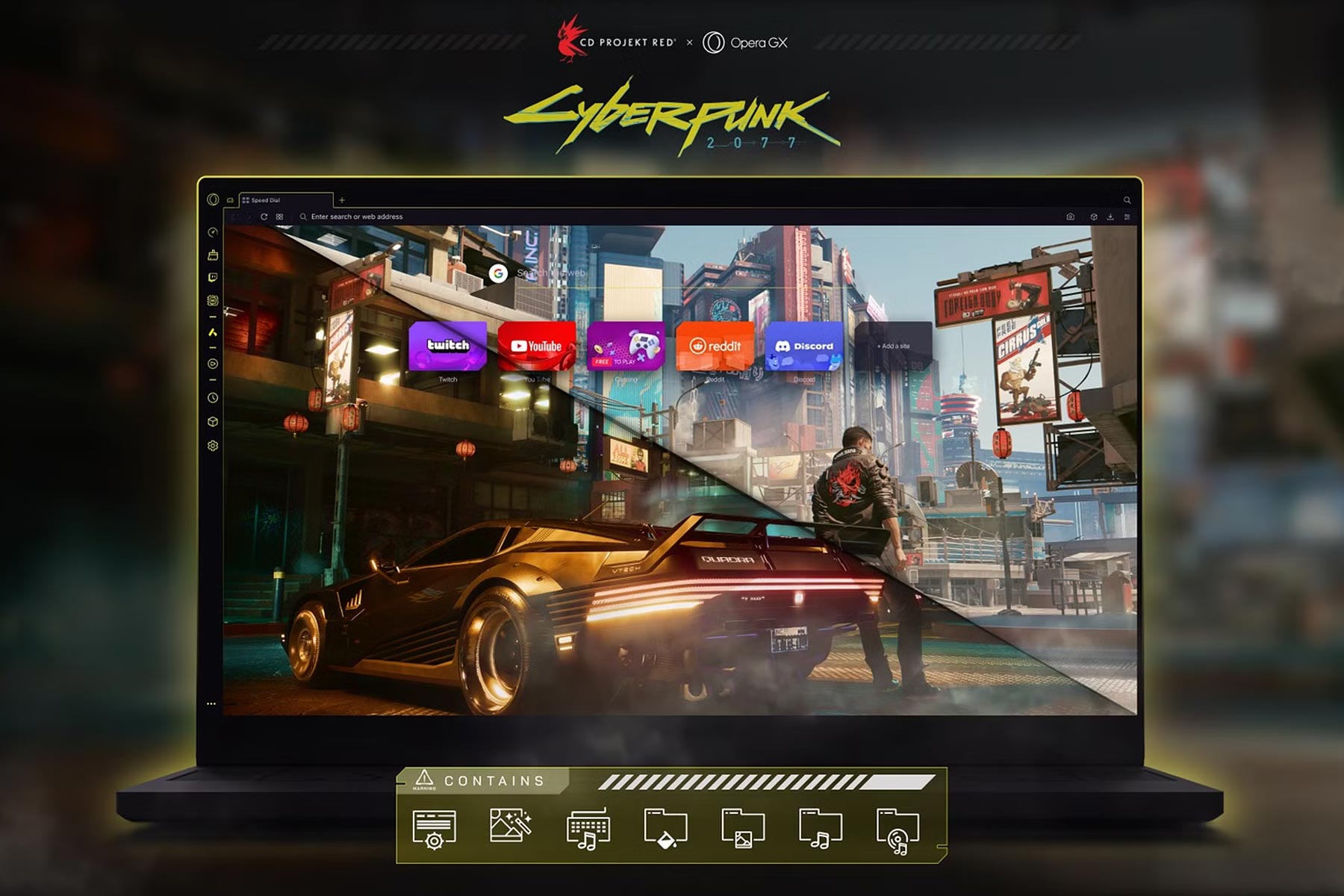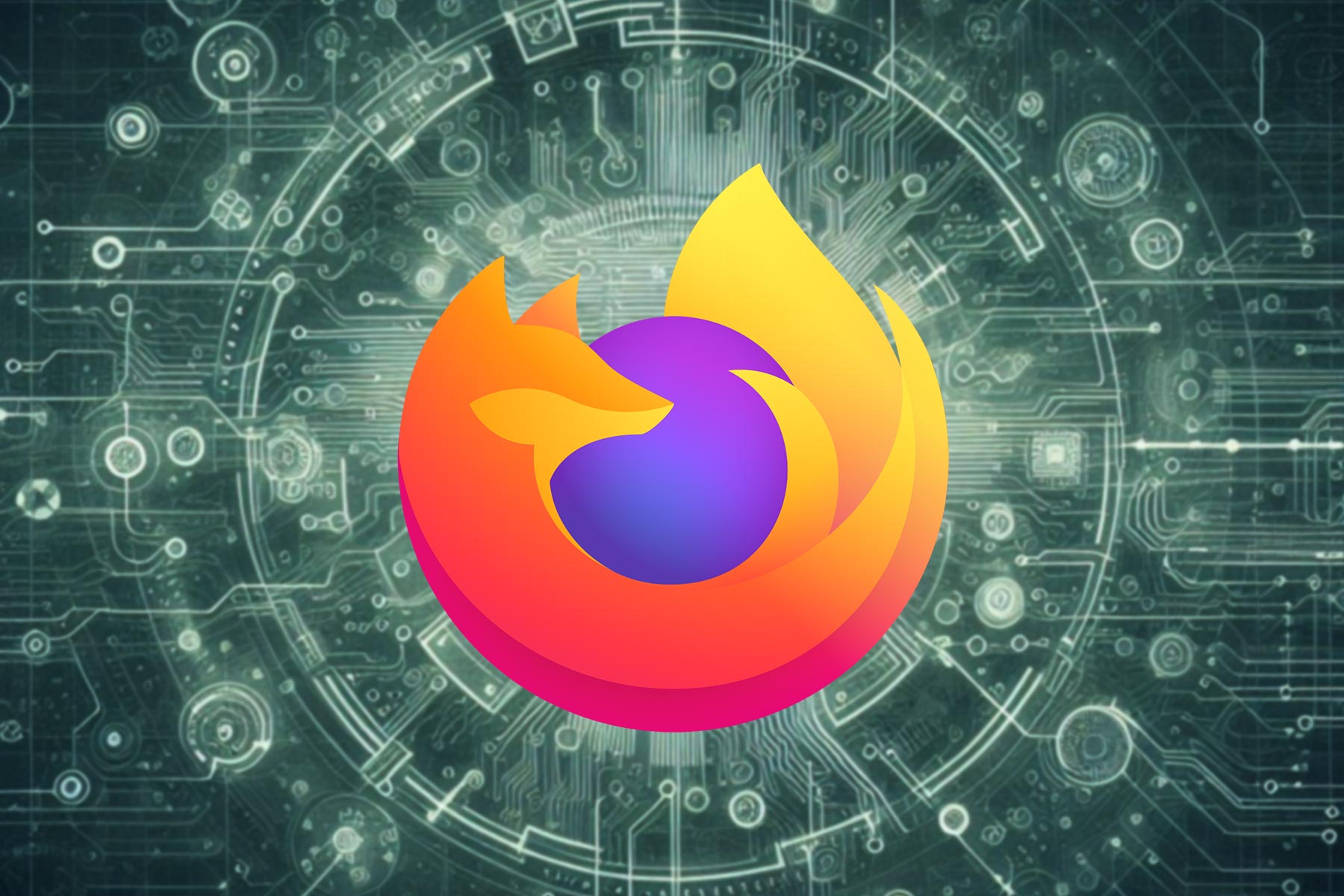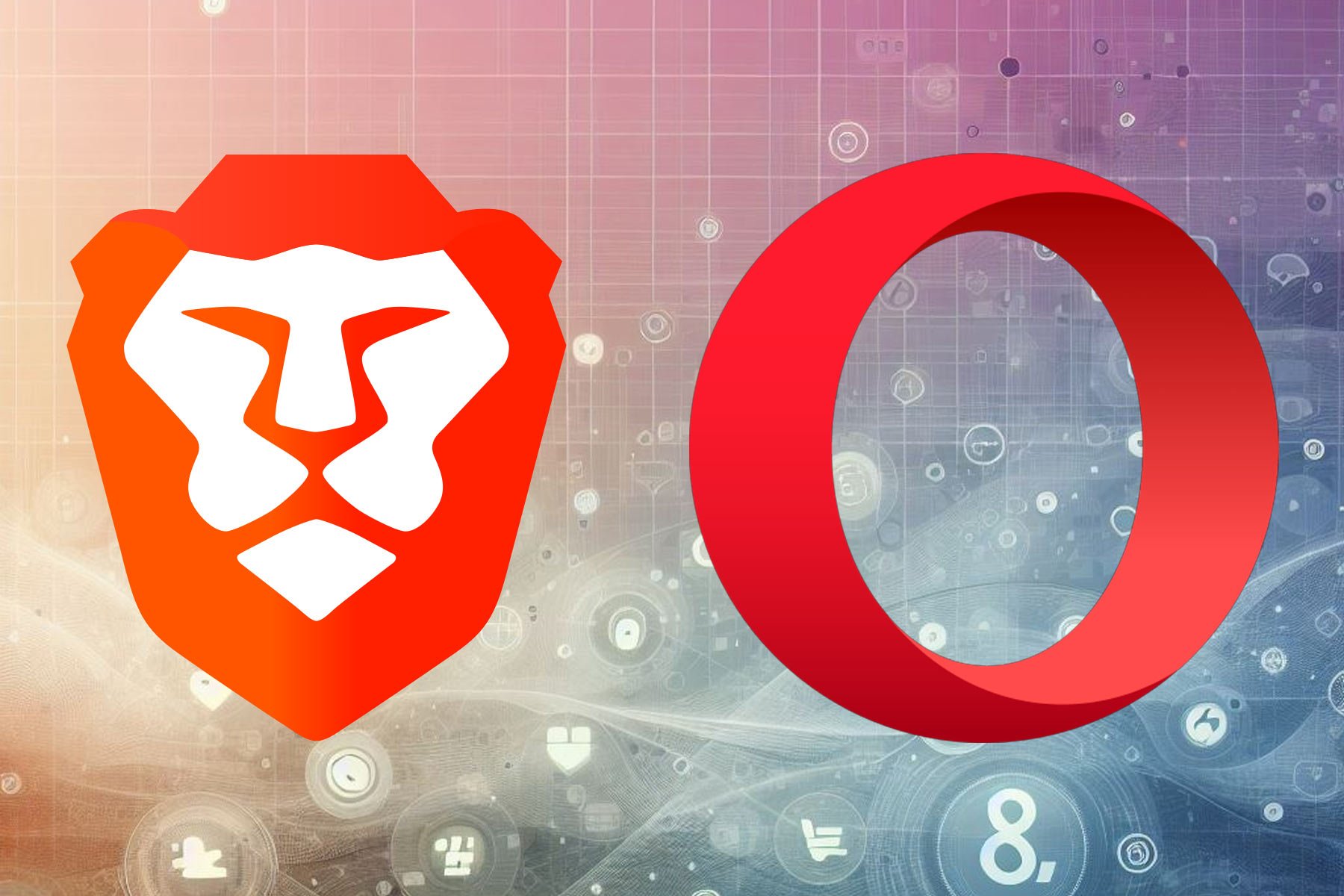WhatsApp Web: How to use it in Browser With/Without Your Phone
Using WhatApp in web browser is simpler than you think
3 min. read
Updated on
Read our disclosure page to find out how can you help Windows Report sustain the editorial team Read more
Key notes
- There are many great instant messenger apps available, but one of the most used ones is WhatsApp.
- Although this app is available mostly on mobile platforms, there’s a web version of WhatsApp, and today we’ll show you how to use it.
- Having a reliable browser is important if you want to use this service, so make sure you're using a compatible browser.
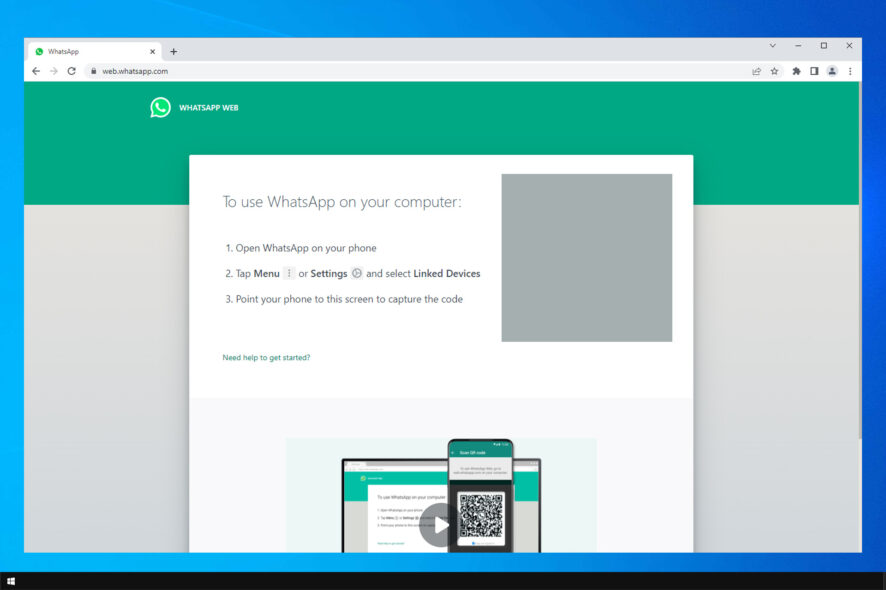
WhatsApp is currently one of the most popular messaging apps on the market. The app has millions of users worldwide, and it’s available on both iOS and Android.
However, did you know that you can use WhatsApp in your web browser? That’s right, and today we’re going to show you how to do it.
Before we start, make sure you have a browser for WhatsApp Web in order to ensure maximum compatibility.
How can I use WhatsApp web in unsupported browser?
WhatsApp for Web works only in popular browsers such as Chrome, Firefox, Safari, Microsoft Edge, and other Chromium browsers. This means that you can’t run it in legacy browsers.
If you want to run it, your only option would be to switch to one of the supported browsers.
Why I cannot use WhatsApp web?
Issues can occur if you’re using an unsupported browser, but your browser cache can also be a problem. A VPN or your firewall settings can also cause the issue, so be sure to configure them properly.
In some instances, there might be glitches with the browsing session, but logging out and logging back in should help with that.
To see how to login to WhatsApp on browser, be sure to keep on reading.
How can I use WhatsApp in browser?
Use WhatsApp web application
- Visit the WhatsApp Web website.
- Open WhatsApp on your phone.
- Tap on Menu or Settings and choose WhatsAppWeb.
- Now scan the QR code on your screen.
- After scanning the code, WhatsApp will load in your browser.
 NOTE
NOTE
Although this method works in all browsers, for the best WhatsApp experience, we suggest using Opera One.
Opera One has integrated messenger, and it works with WhatsApp, Facebook, Telegram, and VK out of the box. If needed, there’s an Instagram integration available as well.
The browser is quite light on your resources, so it should be able to handle all sorts of tasks with ease and it comes with and built-in AI.
Opera One also has advanced tab management, allowing to easily search for tabs or organize them into workspaces and tab islands.
As for security, there’s built-in tracking protection as well as protection against crypto-miners. For an additional layer of security, there’s a free VPN and Ad blocker.
Opera One is great for social media, and since it’s made on Chromium engine, it works with Chrome extensions as well. The browser is available on all platforms, so be sure to try it out.

Opera One
If you love visiting your favorite websites fast and securely, then go ahead and give the Opera browser a try.How can I use WhatsApp on PC without phone?
The only way to use WhatsApp without a phone is by relying on an Android emulator. Simply install an emulator and download the app from the Google Play Store.
After that, just log in and that’s it, you can use it without your phone.
Although WhatsApp is mostly used on mobile apps, you should be able to run it in your web browser after following the instructions from this article.
In case WhatsApp for Web isn’t working, we have a dedicated guide that will help you solve that issue, so don’t hesitate to check it out.
Have you ever used WhatsApp in your browser? Let us know in the comments section below.