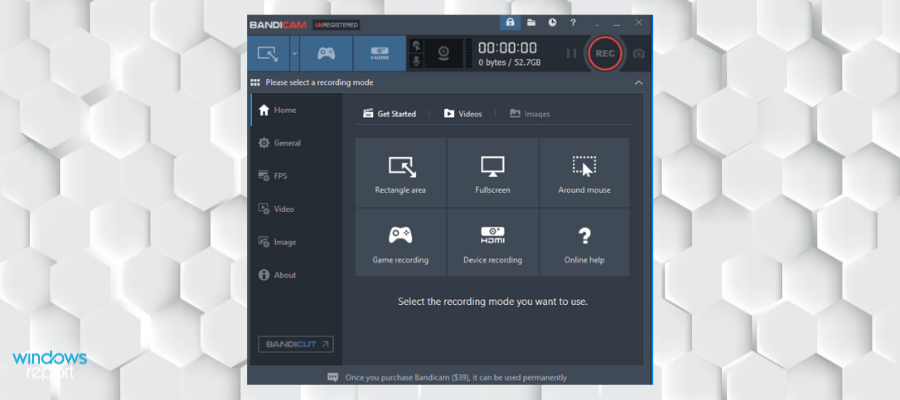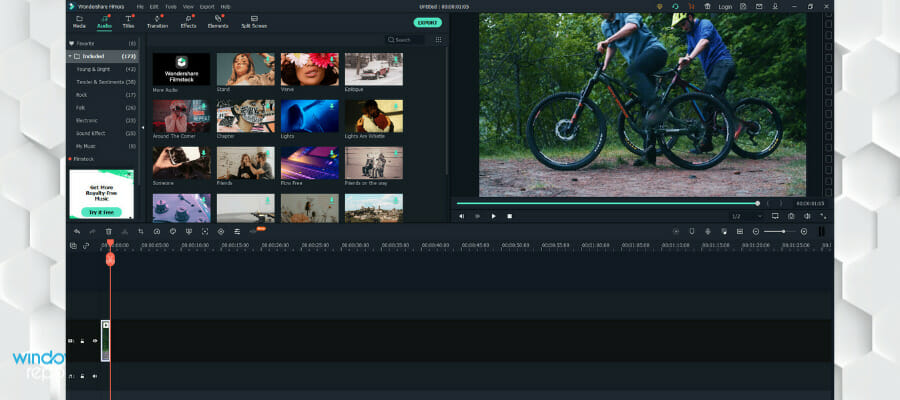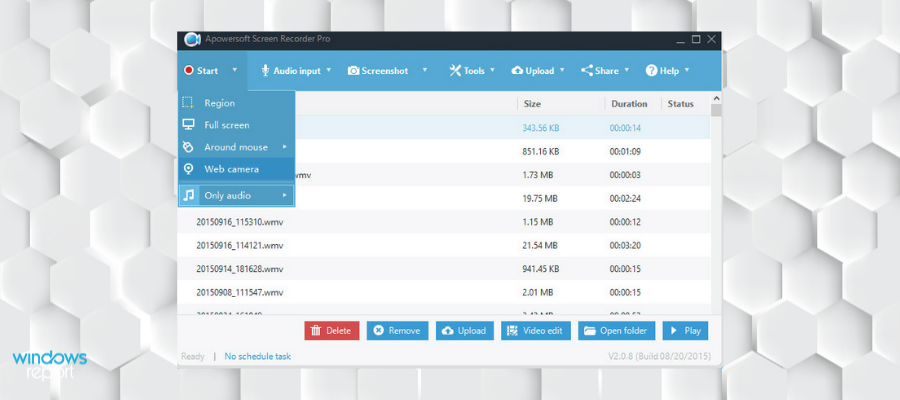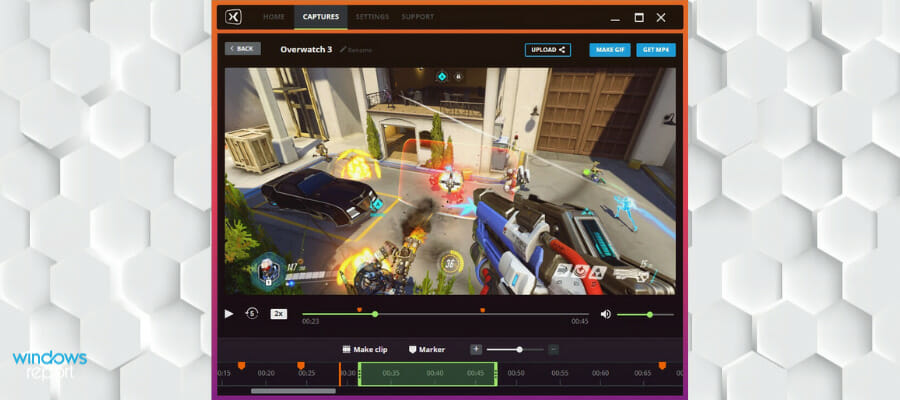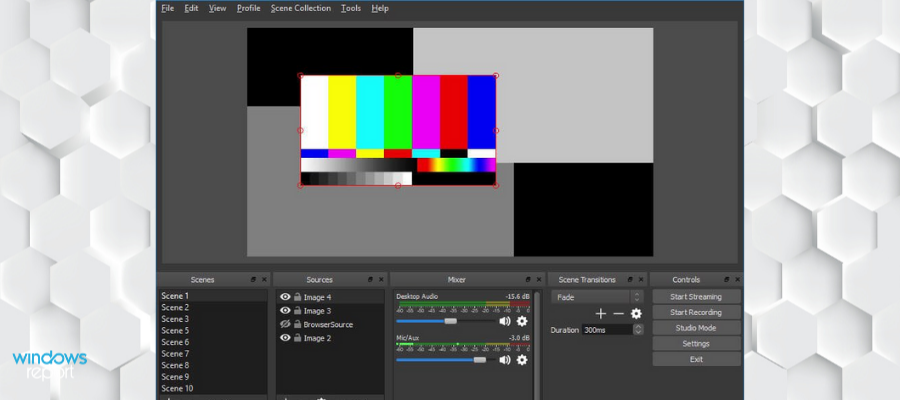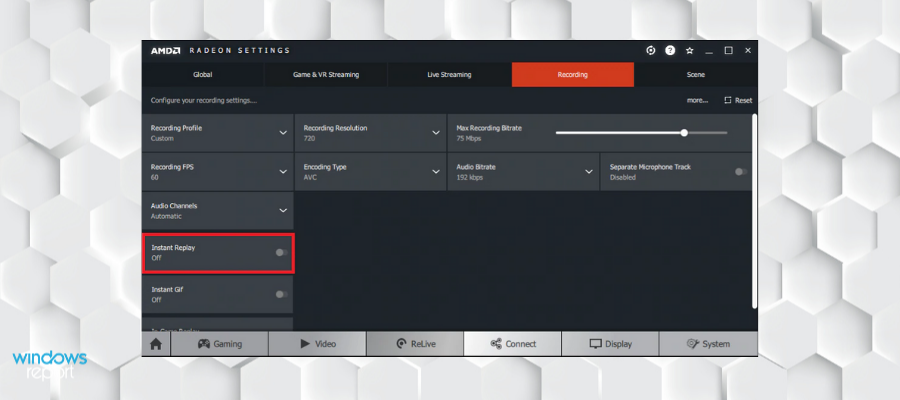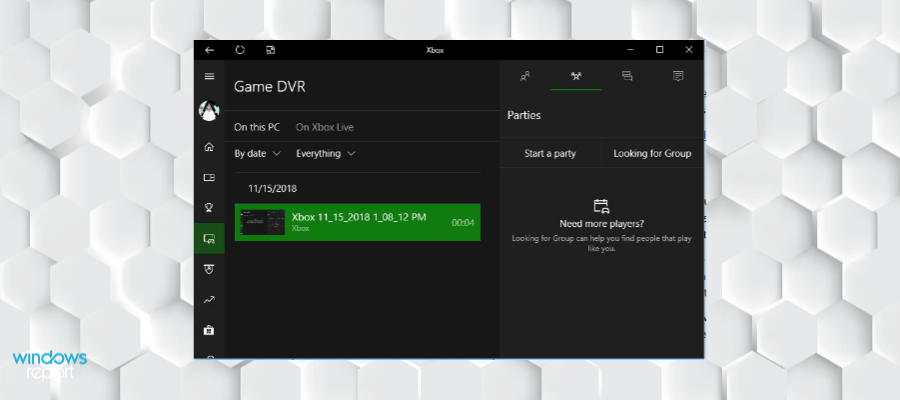Game Recorder for Windows 10 [2024 Updated List]
Create premium videos with one of the best recording software for PC
15 min. read
Updated on
Read our disclosure page to find out how can you help Windows Report sustain the editorial team Read more
Key notes
- Live video game streaming is trending, and gamers simply cannot get enough of it.
- There are software that let you record webcam and screen footage at the same time and come with real-time annotation features.
- You also have the option of recorders that come with built-in editors that help you create upload-ready video materials.
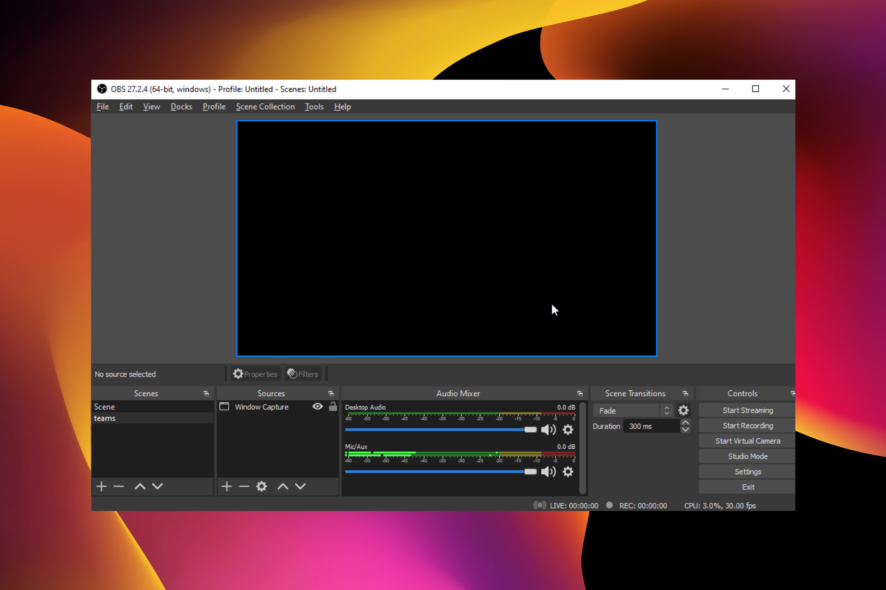
Live video game streaming is a booming industry. As a result, streaming services like YouTube and Twitch have seen a massive increase in new live game streamers and viewers in recent years.
But, live streaming requires a high-speed stable internet connection and tons of bandwidth which is still an unbuyable luxury for many.
One alternative to live game streaming is to upload recorded gameplay to YouTube and other streaming services. PC gaming is all about sharing, but to do that, you need the right game recording software for Windows 10.
How do you record games on Windows 10?
There are a series of ways to record your games on your PC. You can download one of the best free game recorder software for Windows 10 or use a premium-level tool.
Your Windows PC has a built-in recorder that you can use to record your games easily:
- On your PC, launch the game you want to record.
- Press Win Key + G.
- Click on the Record button (red dot) to start recording.
- When you’re finished, just click on the square button to stop the recording.
If you had a memorable in-game moment but didn’t press rec beforehand, you can use the Alt+Win Key + G to record the last 30 seconds of gameplay on your PC.
We have compiled a list of the best game recording software for Windows 10 so that you can spend the best of your time honing your gaming skills.
| Software | Operating system | Free | Watermark | Audio |
| Icecream Screen Recorder | Windows 10, 11, 8.1, 8, 7, 2003, 2000, Vista, Android, and macOS | Free trial | Yes (free version) | Yes |
| Bandicam | Windows 7, 8, 10, 11, Vista, XP | Free trial | Yes (free version) | Yes |
| Filmora Wondershare | Windows 7, 8.1, 10, 11, macOS, Android, iOS | Free trial | Yes (free version) | Yes |
| Movavi Screen Recorder | Windows 10, 8, 7, Vista, and XP; Mac | Free trial | Yes (free version) | Yes |
| Apowersoft Screen Recorder Pro | Windows 10, 11, Mac, Android | Free trial | Yes (free version) | Yes |
| FBX – Game Recorder | Windows 7, 8, 10 | Free trial | Yes (free version) | Yes |
| NVIDIA ShadowPlay | Windows 10, 11 | Yes (for users that have Nvidia graphics cards) | Yes | Yes |
| Open Broadcast Software (OBS) | Windows 10, 11, macOS High Sierra or later, Linux/Unix | Yes | No | Yes |
| AMD Radeon ReLive | Windows 7, Windows 8.1, Windows 10 | Yes (for users of AMD graphics cards) | Yes | Yes |
| Windows Game DVR | Windows 10 | Yes | No | Yes |
What is the best game recorder for Windows 10?
Icecream Screen Recorder – Overall best game recorder
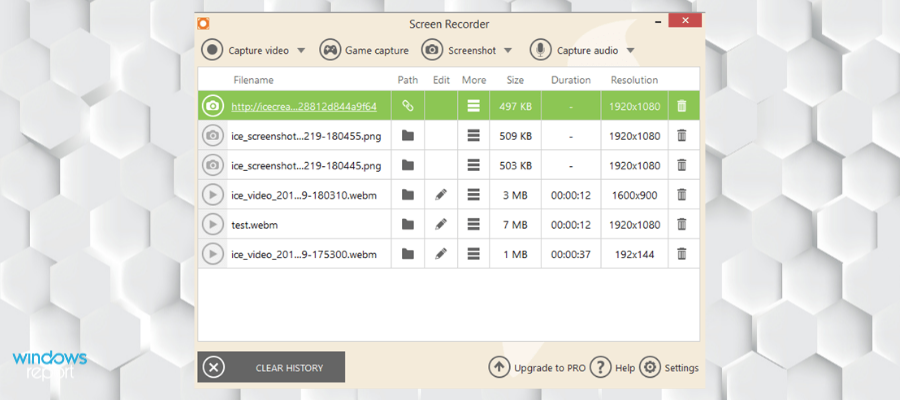
The Icecream Screen Recorder may not sound as delicious as the real desert, but it offers powerful screen recording features to capture your gameplay on PC.
Apart from being a great game recorder for Windows 10, it can also be used to record webinars, video chat, audio, and pretty much anything on your screen.
Icecream Screen Recorder has an easy-to-use interface that one can get used to without prior knowledge of the tool.
Users can start recording with a click of a button. The area selection lets you capture the entire screen or specific parts according to your needs.
The inbuilt editor allows you to trim the created videos, convert files to different formats, and add annotations and markups along with watermarks.
When recording your screen, you can show or hide your cursor and desktop icons, disable the screensaver, and more. On top of that, you can slow down or fast-forward your recordings.
The software also comes with a scheduling feature. You can add a time and date, and Icecream will automatically start recording.
Let’s quickly look at its key features:
- Multi-Platform Support
- Record from Webcam and Screen Simultaneously
- Integrated Video Editor to trim your clips and speed the action up or down
- Intuitive User Interface
- Convert your recorded videos to any format
- Supports mouse click animation effects
- Powerful shareware features to easily share your gameplay with your peers
The software has a free version, as well as a licensed version which is a one-time purchase. You can try the premium version within a free trial.
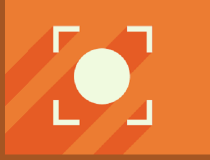
Icecream screen recorder
Capture your gameplay and tweak it to perfection before sharing it with the entire world!Bandicam – Multipurpose recorder
Bandicam is one of the most popular game recording tools available for Windows.
To begin with, the user interface won’t give you any trouble in navigation whatsoever. You can record videos in 4K Ultra HD resolution and capture up to 144 FPS videos.
The video compression in Bandicam works in real-time while retaining close to 90% of video quality.
The recorded files can be saved in AVI and MP4 formats. You can record separate streams of audio from the game and the mic to create a perfect balance between the two on the editing table.
The HDMI input option allows you to record the gameplay from Xbox and PlayStation devices. You can further customize hotkeys, show a mouse cursor, add a mouse click effect, and add a webcam overlay in the settings.
Bandicam lets you stream dynamic videos with different effects, such as an integrated chroma key effect that works in real-time. You can add all sorts of fun backgrounds to your webcam footage.
On top of that, it comes with minimal effects and animations, voice mixing, and real-time drawing features. These are great for creating unique content and keeping your audience engaged. You can combine them in countless ways to showcase your unique style.
Let’s quickly look at its key features:
- Intuitive User Interface
- Simultaneous Webcam and Screen recording
- Record Internal and External Audio
- Record Gameplay in 4K Ultra HD / 144 FPS
- Directly Upload to YouTube
- Supports Recording on Xbox, PlayStation, smartphones, IPTV, etc
Bandicam has a free trial version as well as a premium version. There are multiple packages available, depending on how many devices you want to use it on.

Bandicam
Capture any movement on your PC screen and render it as a high-quality video with this lightweight screen recorder!Filmora Wondershare – Dynamic screen recorder
Filmora Wondershare is a popular video editor among beginners, but the tool also offers screen recording capability to record gameplay on PC.
Users can simultaneously record the screen and webcam, along with audio from the mic and speakers.
Filmora is known for its video editor, which offers tools like green screen removal, audio mixes, picture-in-picture mode, advanced text editing, etc.
Filmora can capture gameplay at 120 FPS, and the recorded footage is saved in MP4, MOV, GIF, and MP3 formats.
If you are looking for just a game recorder and don’t need advanced editing tools, try Filmora Scrn instead.
Let’s quickly look at its key features:
- Intuitive User Interface
- Built-in Video Editor
- Simultaneous Screen and Webcam Recording Support
- Recorded footage is saved in MP4, MOV, GIF, and MP3
Wondershare Filmora has a free version and a premium, subscription-based plan.

Filmora Wondershare
Record and edit your gameplay with this intuitive, beginner-friendly tool.Movavi Screen Recorder – Professional recorder
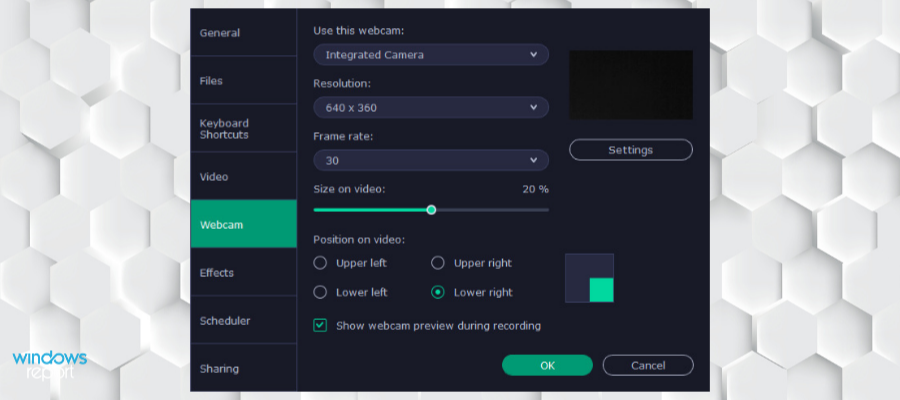
Movavi Screen Recorder is one of the best recording software for PC that has a full set of features that let you create dynamic videos and enhance real-time interactions with your audience.
The software lets you record your screen and webcam at the same time. You can overlay your webcam footage on top of your gaming footage or use one at a time.
Moreover, you can also pick specific settings for audio recording. You can use real-time audio from your microphone or add another audio track to your video recording.
Movavi is a great choice for gameplay as it has a feature that lets you show keystrokes and mouse in real-time as you play. This can make your stream even more engaging as you can show your audience exactly what you’re doing as you do it.
Additionally, if you want your videos to be more instructional, you can do that with the draw feature. You can easily draw on top of your videos in real-time or after recording them.
Movavi Screen Recorder also has some essential video editing features for post-production. You can trim, cut, improve audio quality, and more. Also, You can save your final video in the format of your choice.
If you are a professional streamer, this software may be one of your best bets because it comes with a video recording schedule. You can pick a time and date, and the software will automatically start recording.
The software does not require an Internet connection, so if you want to record your gameplay for offline games and post it later, you can also do that.
Other key features include:
- Built-in guides
- Free updates
- Responsive support team
Movavi has a free version with some limitations, but it allows you to live stream with no problem. The only inconvenience is that it places a watermark on all your videos.
You can get a subscription plan with a 30-day money-back guarantee, so you won’t lose any money if you are unsatisfied.

Movavi Screen Recorder
Record your games and integrate dynamic real-time webcam footage, mouse maps, and keystrokes.Apowersoft Screen Recorder Pro – Simple interface
Apowersoft Screen Recorder Pro is similar to Filmora and offers a matching set of functionality. The user interface of this game recorder app for PC is the simplest of the lot, with all the necessary tools shown on the home screen.
Click the start button to start recording after customizing audio and video options like microphone / internal audio, video bitrate, and FPS and saving file format.
The built-in video editor offers many editing options, including trim, merge, visual effects, and the ability to add watermarks.
Apowersoft Screen Recorder Pro supports multiple video formats for export, including AVI, WMV, FLV, MKV, MOV, MPEG, VOB, and WebM.
The edited clips can be uploaded to your server over FTP or directly to video streaming sites like YouTube.
Let’s quickly look at its key features:
- Easy-to-use UI
- Built-in Video Editor
- Upload directly over FTP or to YouTube
- Multi-platform support
- Record gameplay at 60 FPS
Ampowersoft Recorder has multiple subscription plans. You can try all its features through the free trial.
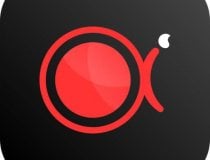
Apowersoft screen recorder
Easily capture and edit your gaming sessions with this intuitive tool!FBX – Game Recorder – Dedicated game recorder
FBX Game Recorder is a free game recorder for Windows 10 computers and offers all the basic game recording features you would expect from a pro tool.
This software can record gameplay at 144 FPS and in a maximum of 1440p Quad HD resolution videos.
This software is easy but requires user registration after installation to log in. FBX game recorder only works with video games, so you won’t be able to record other stuff on your screen.
You can select the video encoder (software/hardware), FPS, video resolution, audio options, webcam capture, and hotkeys layout in the settings tab. There is a built-in video editor, which is very basic and limited to video trimming.
FBX game recorder works efficiently on both powerful and old-slower computers based on the game recording settings.
Let’s quickly look at its key features:
- Free Game Recorder
- Minimal Impact on Performance
- Records videos in 1440p QHD / 144 FPS
- Built-in video editor
- Simple user interface
This software provides various real-time annotations like GIFs, stickers, captions, and other types of effects that can enhance the watching experience of your audience.
⇒ Get FBX
NVIDIA ShadowPlay – High-quality recorder
NVIDIA ShadowPlay is an in-house game recorder from NVIDIA, and it only works on NVIDIA graphics cards installed on PCs.
It comes bundled with GeForce Experience, can record 60 FPS gameplay, and supports a maximum video resolution of 4K.
There is an instant replay mode that can record the last 30 seconds of gameplay footage on PC at any given time by pressing a hotkey. You can also create 15 seconds GIFs and share 4K resolution screenshots on social media.
ShadowPlay also supports live broadcasting to YouTube, Twitch, and Facebook Live. Unlike other game recorders, NVIDIA’s offering uses GPU to handle video encoding, not the CPU, offering better performance.
One of the greatest features of this game recording software is that it automatically highlights key moments during gameplay, such as match-winning. This is great as you are sure to keep all worth-sharing footage.
If you are using NVIDIA GPU, give it a shot to see how it performs.
Let’s quickly look at its key features:
- Free Game Recorder
- Video Capture in 4K / 60 FPS
- Live Broadcasting Support
- Tools to create GIFs and screenshots
The NVDIA community offers extensive tutorials, guides, and ideas about making the best of this software.
Open Broadcast Software (OBS) Free open-source recorder
OBS is a game streaming and recording tool for Windows and is ideal for anyone looking for a free open-source utility with advanced features. OBS can use both GPU and CPU for encoding videos.
The recording options are straightforward with OBS. Also, the recorded videos are saved in MP4 or FLV format, and it uses your GPU for high-quality streaming on YouTube, Twitch, and Facebook Live.
What’s more default resolution for game recording is set to 1080p at 30 FPS but can be customized by the users.
We must mention that OBS is open source and free to download gaming screen recorder for PC, so you don’t have to spend any money to use it full-featured.
You can record from the webcam during live streaming and add live commentary as it supports audio recording from the game and mic.
Let’s quickly look at its key features:
- Free and Open Source
- Advanced features for Live Streaming
- Game Recording in 1080p / 60 FPS
- Live Streaming Support
- Good community support
- Third-party plug-in support
AMD Radeon ReLive – Light game recorder
Radeon ReLive is to AMD what ShadowPlay is to NVIDIA. A game recorder from the GPU manufacturer that only supports AMD units and allows you to capture gameplay in 1440p QHD resolution at 60 FPS.
AMD ReLive also utilizes the GPU for video encoding, leaving your CPU for other tasks. Live streaming works fine and offers chat integration for YouTube, Facebook, and Twitch.
The audio tracks can be recorded from both game and external mic and saved as individual tracks.
The basic settings can be tweaked from the Global tab, including the recording option, saving folder, audio capture devices, customizing hotkeys, audio volume boost, etc.
Proceed to the Recording tab to change video resolution, recording bitrate, encoding type, instant replay option, etc.
The Radeon ReLive is not the easiest game recorder, but once you get used to it, it can be a good alternative to have on the side if not as the primary recording tool.
Let’s quickly look at its key features:
- Free Game Recorder
- Record Gameplay in 1440p QHD / 60 FPS
- GPU video encoding
- Recording option, saving folder, audio capture devices, customizing hotkeys, audio volume boost
Windows Game DVR – Built-in recorder
Your Windows 10 PC and laptop come bundled with a Game DVR tool that can be accessed from the Xbox app. Game DVR is a basic game recorder that can capture gameplay footage in 1080 resolution at 60 FPS.
Open Xbox, go to Settings> Game DVR tab and enable Record from Game DVR option. To capture gameplay, press the Windows key + G to launch Game Bar.
Open the game and click the record button. The recording will automatically stop and be saved if you exit the game.
Saved gameplays are available in the Menu > Game DVR section of the Xbox app. For editing tools, Game DVR has a built-in video trimming option.
This easy game-recording software uses GPU acceleration for video encoding and works best on a computer with a dedicated GPU.
Let’s quickly look at its key features:
- Free built-in game recorder for Windows
- Captures 1080/60 FPS videos
- Built-in sharing options
How do I record gameplay on Windows 10 for free?
Use free game recording software. If you use Windows 10, the built-in tool comes pre-installed and is completely free, but you can also try out our recommendations.
Most of these tools have free versions or trial periods when you can test them out without having to pay.
What do YouTubers use to record their games?
Most YouTubers use high-quality game recording software to record their games. Some of the recorders popular among them are Camtasia, Bandicam, and OBS.
With some of these tools, you can record the full screen and select the areas you want manually. Lastly, these tools also double as video editors.
What is the best clipping software for gaming?
Gamer recording software is also referred to as clipping software. The best of them is the Icecream Screen Recorder. This is thanks to its perfect combination of the right features.
So, these are some of the best game recording software available for Windows 10. Whether a professional video game player or a hobbyist, having the right tools to record the gameplay is necessary to grow your audience.
While Game Bar is the built-in solution, it has certain issues, such as the Gaming features aren’t available for the Windows Desktop error message.
Most game recording software tools are either fully or partially free or offer a limited free trial. Make sure you take all of them for a spin before committing to the one that meets your needs.
Feel free to let us know the one you enjoy using in the comments below.